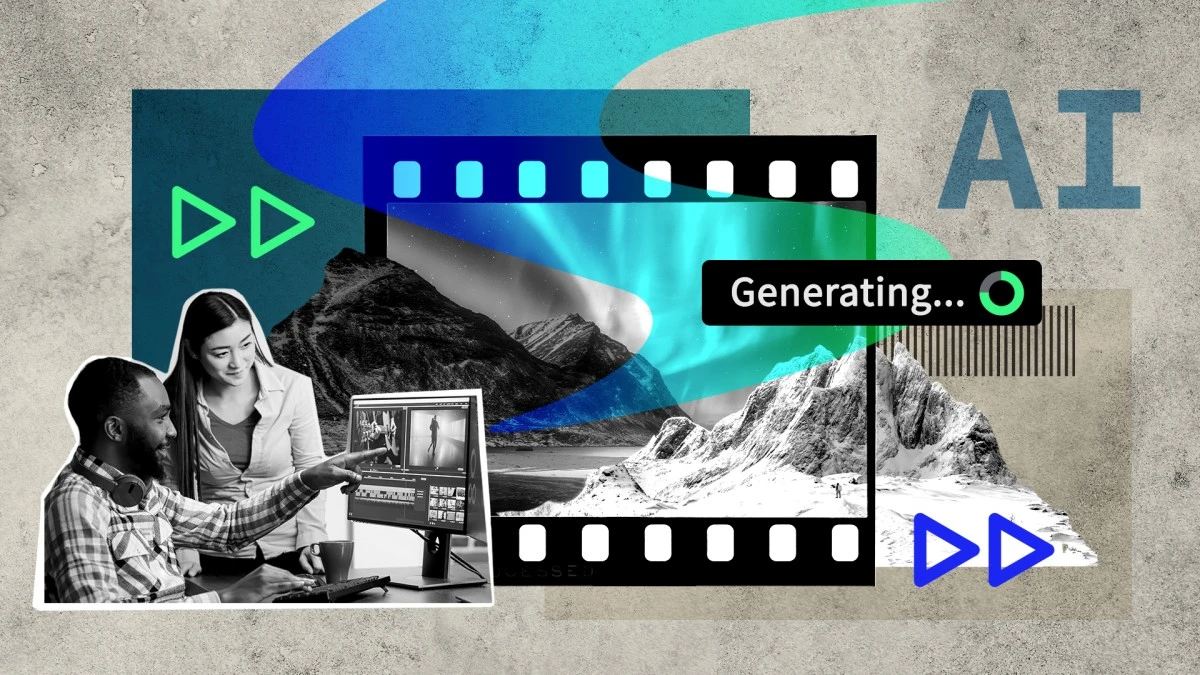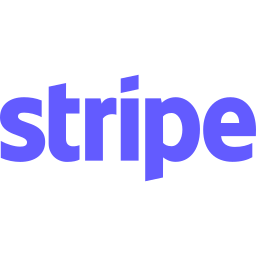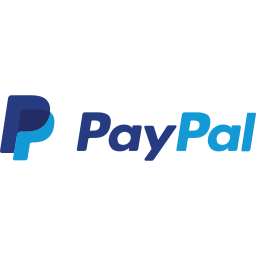Videos grab attention better than text—that’s just how our brains work. But what do you do when your important information sits in PDFs while your audience scrolls through TikTok? I faced this problem last month with a market research report that my team needed to understand quickly.
I tried several options before stumbling across vidBoard.ai. This tool completely changed how I share information. In this post, I’ll walk you through the simple steps to turn boring PDFs into videos that people will actually watch—all in about three minutes, without any video editing skills.
Why Convert PDFs to Videos?
Let’s be honest: most PDFs go unread. I noticed this in my own work when I sent out a product guide as a PDF and later discovered that only 12% of recipients had opened it. The same content as a video? 68% watched it through.
Here’s why videos work better:
- They’re easier to consume: People can watch while doing other tasks
- They stick in memory: Visual and audio information is remembered better than text alone
- They’re more engaging: Movement and sound naturally catch our attention
- They’re more accessible: Not everyone enjoys reading long documents
According to HubSpot, 91% of people prefer video content over other formats. That’s huge.
Meet vidBoard.ai: Your PDF-to-Video Solution
vidBoard.ai stands out from other video creation tools I’ve tried. Instead of just offering avatar videos, it provides a full package for turning documents into professional videos.
The company was started by Ashwin Madhavan and Tushar Bhatnagar, who brought their experience in online education and tech development to solve a common problem: how to make information more digestible.
What Makes vidBoard Different?
From my testing, these features make vidBoard particularly good for turning PDFs into videos:
- Document-focused approach: It’s built specifically to handle PDFs and text documents
- Time-saving automation: What used to take me hours now takes minutes
- Professional results: The videos look like they were made by a video team, not an AI
- No technical skills needed: The whole process is point-and-click simple
How to Turn Your PDF Into a Video in 3 Minutes
Let me show you exactly how I turned a 15-page market analysis into a video that my team actually watched and understood.
Step 1: Sign Up and Upload Your PDF (30 seconds)
First things first—head to vidBoard.ai and create an account. They offer a free trial that lets you create one video, which is perfect for testing the waters.
Once you’re in, look for the “Create New Video” button and select “Document-based video” from the options. Upload your PDF, and you’re ready for the next step.
Pro tip: Make sure your PDF is text-based, not just scanned images. If you have a scanned document, run it through a free OCR tool first.
Step 2: Choose Your Video Style (30 seconds)
Now comes the fun part—picking how your video will look and sound.
vidBoard offers over 100 AI avatars to choose from. I went with Alex, a professional-looking presenter who matched our company vibe. The avatars look natural and make realistic hand gestures that help keep viewers engaged.
Next, pick a voice. The platform uses tech from ElevenLabs, OpenAI, and Microsoft Azure, so the voices sound human, not robotic. You can choose from 125+ languages too, which is great for global teams.
Step 3: Customize Your Content (1 minute)
This step is where vidBoard really shines. The AI automatically:
- Extracts key information from your PDF
- Creates a video script
- Suggests visuals to match the content
- Adds appropriate background music
You can review and edit any of these elements. I usually tweak the script a bit to add our company’s tone, but the AI does a surprisingly good job with the first draft.
Step 4: Preview and Generate (1 minute)
Before finalizing, you can preview how everything looks together. Check that the avatar’s movements match the script, that key points are highlighted, and that the overall flow makes sense.
Happy with what you see? Click “Generate Video” and grab a coffee while vidBoard works its magic. In about a minute, your video will be ready.
Step 5: Share or Download (30 seconds)
The final step is getting your video where it needs to go. vidBoard gives you several options:
- Download the file in various quality settings
- Get a shareable link
- Publish directly to social platforms
- Embed the video on your website
I usually download the MP4 and upload it to our company’s learning platform, but the direct sharing options save even more time.
Real-World Applications: Who’s Using PDF-to-Video?
The versatility of this tool has surprised me. Here are some ways I’ve seen people use vidBoard’s PDF-to-video conversion:
For Marketers
A marketing manager at a SaaS company told me she turns their white papers into short video summaries, increasing engagement by 340%. These videos serve as “trailers” that encourage people to download the full PDF for more details.
For Businesses
A real estate broker converts property listings from PDFs to virtual tours with an AI presenter walking clients through the features of each home. He says it gives potential buyers a better feel for properties before scheduling in-person visits.
For Educators
A university professor turns academic papers into bite-sized video lessons for her students. She reported that concept understanding improved when students watched the videos before reading the full papers.
For Content Creators
Several YouTubers use the tool to turn research into script-ready content, cutting their prep time in half. One creator told me, “It helps me turn dry information into stories people want to hear.”
Comparing PDF-to-Video Options
While researching this post, I tested several options. Here’s how they stack up:
| Feature | vidBoard.ai | Traditional Video Editing | Other AI Video Tools |
|---|---|---|---|
| Time to create | 3-5 minutes | 2-3 hours | 10-15 minutes |
| Learning curve | Very low | Very high | Medium |
| Customization | Good | Excellent | Limited |
| Output quality | Professional | Professional | Varies widely |
| Cost | $$ | $$$$ (software + time) | $-$$$ |
| PDF handling | Excellent | Manual | Basic |
Tips for Better PDF-to-Video Conversion
Through trial and error, I’ve found these approaches work best:
- Start with well-structured PDFs: Clear headings and bullet points help the AI understand your content better.
- Break up long documents: Convert 5-7 pages at a time for the best results.
- Use the AI script as a starting point: A few human touches make it sound more natural.
- Keep videos under 5 minutes: Attention spans are short—break longer content into a series.
- Include a call-to-action: Tell viewers what to do next—download the full PDF, sign up, or contact you.
Common Questions About PDF-to-Video Conversion
How accurate is the content extraction?
In my experience, vidBoard captures about 90-95% of the important information from well-formatted PDFs. It sometimes misses details in complex tables or charts.
Can I use my own voice instead of an AI voice?
Yes! You can upload your own voiceover if you prefer. This adds a personal touch that some audiences appreciate.
What if my PDF has sensitive information?
vidBoard mentions that they don’t store your document content permanently after processing. Still, for highly sensitive materials, you might want to check their privacy policy or use their enterprise solution.
How much does it cost?
While they offer a free trial for one video, their paid plans start at a reasonable price point. I found the investment worthwhile given how much time it saves. Check their website for current pricing.
My Experience: Before and After Using vidBoard
Before: I spent hours creating videos from our company reports. The process was painful—extracting key points, writing scripts, recording voiceovers, finding visuals, and editing everything together. A 5-minute video took about 6 hours of work.
After: Now I upload our quarterly reports to vidBoard and have shareable videos ready in minutes. My team watches the videos, and engagement with our content has jumped dramatically.
The time savings alone made the switch worthwhile, but the increased consumption of our information was the real win.
Ready to Turn Your PDFs Into Videos?
If your valuable information is sitting unread in PDFs, it might be time to try a new approach. Video content isn’t just trendy—it’s how more and more people prefer to learn.
vidBoard.ai offers a free trial that lets you create 5 ai videos (faceless/avatar-led). It’s worth trying with that report or presentation that needs more attention.
Have you tried converting PDFs to videos? I’d love to hear about your experience in the comments below.
Remember, the goal isn’t just to create more content—it’s to create content people actually consume and remember.